ZPos CallerID
- Last update: 27 November 2012
- File size: 3.84 MB
- Version: 1.0.0
- Downloaded: 2
- Author: ZPos
- License: Commercial
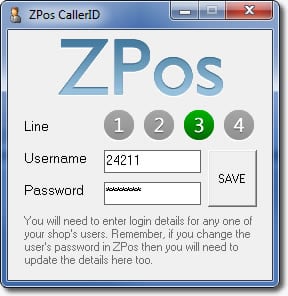
- Download the ZIP file.
- Unzip the files and run setup.exe
- On the ZPos CallerID box, set the switch line number to 1,2,3 or 4
- Plug in your ZPos CallerID box via USB to your computer
- Wait 10 seconds
- Open the ZPos CallerID program from the start menu
- When opened, one of the line numbers should be green, if not there is a problem, please contact your dealer.
- Enter the login username and password for any user in your shop, feel free to make a new user in your ZPos control panel just for the CallerID.
- Click "Save" and then minimise the program to hide it from your screen. If you click the X to close it then CallerID will not work.
- That's it. As long as ZPos is running on your epos system then incoming calls will be sent to the epos screen.
In future, the program will automatically startup everytime you turn your PC on. You will only need to login once - the first time you run our software.
